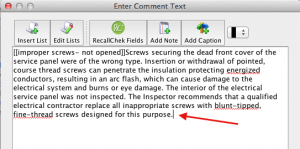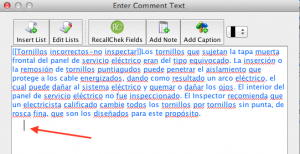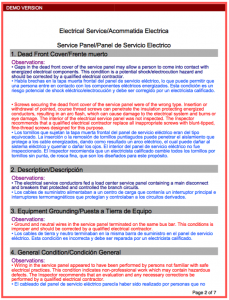BUY it here, only $245.00
Report formatting is different for this template! To print reports correctly, it's important to retain the correct formatting.
1. Printing English and Spanish Narratives as Pairs
HIP software does not allow different colored font in the same narrative, so to provide different color fonts for English and Spanish narratives, they must be kept separate.
Because the Spanish narratives are in light blue font, the color of your Normal Damage Font (what most of your comments are in) should be set to a contrasting color, like dark blue, black, or any color that will make it easy to distinguish light blue Spanish narratives from the English. This will change the color of the English narratives only. The color of the Spanish narratives was set in each individual narrative editing screen and can only be changed one at a time. To change the color of English narratives: go to Report Settings> Formatting> Normal Damage Font, and select an appropriate color.
The template is designed so that the English and Spanish narratives will appear in the report as pairs. When you edit this template, to maintain proper spacing between narratives, make sure there are no carriage returns at the end of your English sentences, BUT... there should be one carriage return at the end of each Spanish narrative. This will allow the English and Spanish narratives to print as pairs with a space between pairs.
Click any image to enlarge
When you purchase the English/Spanish template it will be correctly formatted.
2. Set Up
1. Introduction: You'll need to insert your company name into the introduction document. Choose Edit> Edit Documents> Report Introduction. Delete -INSERT COMPANY NAME- and type in the name of your company. If you are a one-man shop you may want to go through this document and replace the word "we" with "I". You can change the Spanish, or not. It will say almost the same thing and it's more of a marketing issue than a legal concern.