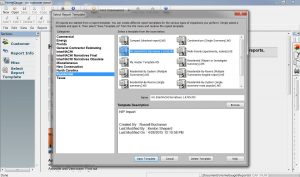If you have questions, please contact Kenton 720-646-8724
You will access the template through a series of links from Inspector Outlet (follow the instructions), or in an email from me.
Make a safety copy! Make a safety copy! Make a safety copy!
Duplicating the file: highlight the file and use Ctrl-c and Ctrl-v (Windows) or command-c and command-v (Mac)
Command-V (Mac) to make a copy by copying and pasting. You'll install one copy in HG and save the other somewhere you can find it again in case you need to recover information at some point in the future.
Next, install the Commercial Master template in the HomeGauge "Template" folder:
For Windows (PC):
- In the search window (lower eft) enter "File Explorer"
- In the menu at the upper left, select "Documents"
- Double-click the HomeGauge folder;
- Double-click the Templates folder;
- Choose the template folder in which you would like to store the Commercial Master template file;
-
Place the template in the folder by dragging and dropping it. Remember which folder it's in!
For IOS (Mac):
Open Finder, Click Documents, Open the HomeGauge folder, Paste the template into the Template folder.
4. Open HomeGauge and use the template
- When you open the HomeGauge software, you will be prompted to Select a Report Template and the screen above will appear. Chose the folder in which you saved the template and double click the HG InterNACHI Narratives file to open it. The Template file is named "HG InterNACHI Narratives 1.8.ht5" (the number may change as the file is updated)