NOTE: You cannot open the template by opening the emailed file attachments! They must be installed in a folder on your hard drive!
Installing the narrative template file and HIP Docs.zip folder
(they both go into the same Data folder):
A. (for Mac) Scroll down to B. (for Windows)
First, you need to get the attachments onto your desktop and unzip one:
At this point make safety copies by highlighting each one and using command-c to copy, and command-v to paste. Save the copies where you'll be able to find them later.
Second, place them in a folder on your hard drive
Starting with both the template file and the unzipped Documents folder on your desktop...
- Open "Finder"
2. Open “documents” (upper left)
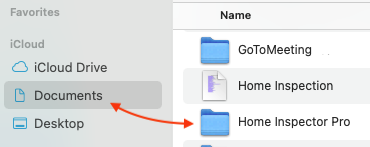
3. Open the Home Inspector Pro folder (double-click)
4. Open the "Data" folder (double-click)
5. Drag and drop both the template file and unzipped HIP Documents folder from your desktop into the Data folder
6. Open the Home Inspector Pro program and select Open Template
7. Highlight InterNACHI Narrative Library 2.1 or the INL Commercial Master HIP
8. Click "Open"
B. (for Windows)
First, you need to get the attachments onto your desktop and unzip one:
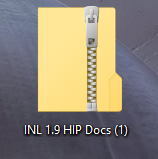 The Documents folder will be zipped and will look like this
The Documents folder will be zipped and will look like this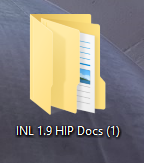 The unzipped Documents folder will look like this
The unzipped Documents folder will look like this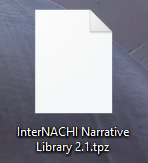 The template file will look like this
The template file will look like this- In the search window (magnifying glass) at the lower left, type "file explorer" and open it
- In the lower far left column, Click "This PC" and in the drop-down list, choose "Windows C"
- In the column immediately to the right, double-click the "Program Files (x86)" folder
- Scroll down and double-click the "Home Inspector Pro" folder
- Double-click the "Data" folder
- Drag and drop both the template file and the unzipped HIP Docs folder from your desktop into the Data folder
- Open the Home Inspector Pro program and select "Open Template" from the icon toolbar
- Highlight InterNACHI Narrative Library 2.1 or the INL Commercial Master HIP and click "Open"
For the Residential 2.1
You'll probably want to go through and delete some sections or narratives that don't apply. If you don't do Pools, Log Homes, or Green Building you can delete those by clicking the “Edit Template” button in the icon toolbar at the top and deleting as necessary. Because you made a safety copy, you can always get them back.
In Windows, you can open two copies of HIP side by side and copy/paste single or batches of narratives between templates (list items do not transfer).


