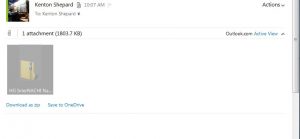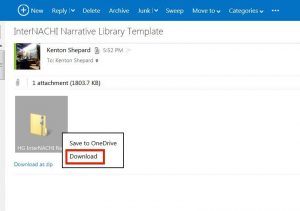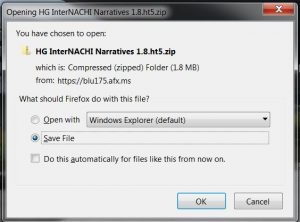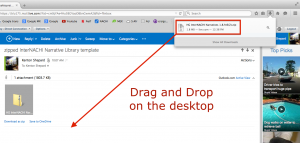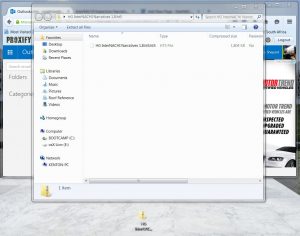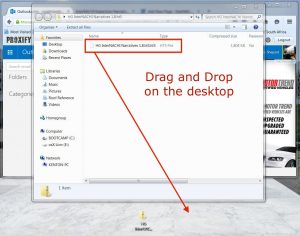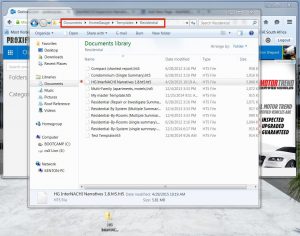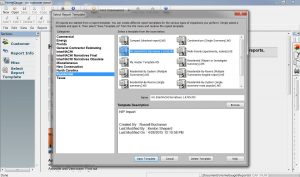Operating systems have changed over the years, and so the steps used to install the InterNACHI Narrative Library template in HomeGauge may vary.
If you have questions, please contact Kenton
NOTE: You cannot open the template by opening the emailed file attachments! They must be installed in a folder on your hard drive!
1. To download the template from an email:
From an email:
- When you receive the email, double-click the attachment
- Choose "Download"
- Choose "Save File"
- In Windows 7, click the Download Arrow in the top right corner of your screen.
- Drag and drop the the fie anywhere on your desktop.
2. To unzip the template:
- Double click the zipped file to unzip it. The window in the image above will appear.
- Drag and drop the (now unzipped) file anywhere on the desktop.
3. Install the template in the proper HomeGauge folder
Next, you need to install the unzipped file in the proper folder but first, once you have unzipped the file:
Make a safety copy! Make a safety copy! Make a safety copy!
Once the template is unzipped, highlight the file and use Control-C and Control-V (PC) or Command-C and
Command-V (Mac) to make a copy by copying and pasting. You'll install one copy in HG and save the other somewhere you can find it again in case you need to recover information at some point in the future.
Next, install the template in the HomeGauge "Template" folder:
For Windows (PC):
- Click the Windows icon in the lower left corner or the Folder icon in the bottom toolbar
- Double-click "Documents";
- Double-click the HomeGauge folder;
- Double-click the Templates folder;
- Choose the template folder in which you would like to store the new Narrative Library template file;
-
Place the template in the folder by dragging and dropping it. Remember which folder it's in!
For Windows 10
Note: To download the file from the email to your desktop, you must first download it to your Downloads folder and from there you can drag it to your desktop. Next...
For IOS (Mac):
Open Finder, Click Documents, Open the HomeGague folder, Paste the template into the Template folder.
4. Open HomeGauge and use the template
- When you open the HomeGauge software, you will be prompted to Select a Report Template and the screen above will appear. Chose the folder in which you saved the template and double click the HG InterNACHI Narratives file to open it. The Template file is named "HG InterNACHI Narratives 1.8.ht5" (the number may change as the file is updated)