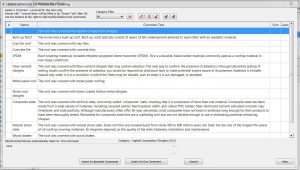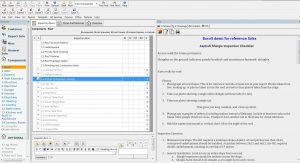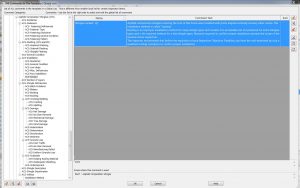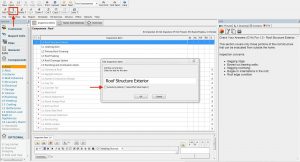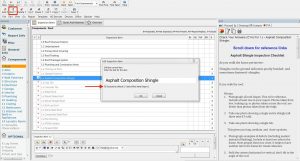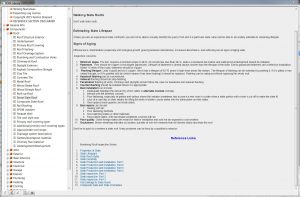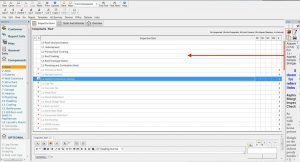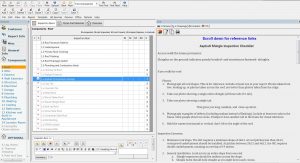If you have questions, please contact Kenton
About the Template
This is a template that you install in HomeGauge. Once you've installed it, simply open the HG program and choose the InterNACHI Narrative Library template.
As is, the template is set up as a hybrid, allowing you to use it system-by-system, or to separate the kitchen, bathroom, and laundry room. You may prefer to simplify it by deleting portions of the Local List that you don't need.
To learn more, scroll down to the information on individual Components. This will be expanded as time allows.
The first thing you should do is to make a safety copy. This will give you two copies of the template with similar but different names. One of these you will edit and the other you will keep as a safety copy in case something unfortunate happens with your edited copy.
*** Category Filter ***
One of the most important features in using this template is the Category Filter. Its purpose is to help you find comments quickly!
Click any image to enlarge
Double-click any inspection Item, a new screen will open, and you'll see the Category Filter in the toolbar at the top of that screen.
The purpose of the Category Filter is to group comments under a general heading, Like ROOF COVERING MATERIALS, into smaller groups, like Asphalt Shingles, Clay Tile, Concrete Tile, Metal Roofs, etc. Depending on what Inspection Item you're in. This reduces considerably the time it takes you to find the one comment you're looking for. Generally, there are no more than 10 comments for each category, and usually fewer.
Asphalt Shingle Example:
Asphalt Shingle is one of the largest Headings in the library. In the image at the above right, every title that starts with ACS (asphalt composition shingle) is listed in the Category filter. Each of these titles may have between 1 and 10 comments each. Without the Category Filter you'd have to look through hundreds of comments to find the one you were looking for. 45 titles is still a lot to look through, but as you use the library you'll learn where the comments you use most are, and you'll still have access to those for which it's faster to look for a few seconds longer than it is to write a new comment. List titles are alphabetized, making comments easier to find.
Excluding and Un-excluding
Anything that you don't want to be visible in the report should be excluded. Only Inspection Items and Styles and Materials items that you expect to find in every home should be left un-excluded.
Inspection Items
Un-excluded Excluded
Inspection Items are un-excluded or excluded by clicking the "Edit" button, and then checking- or un-checking- the "Exclude by Default" box.
Styles and Materials
Items in the Styles and Materials list can be handled the same way, but there are more choices to be made for Styles and Materials items.
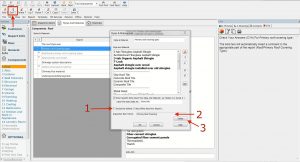 Excluding Styles and Materials list Items:
Excluding Styles and Materials list Items:
1. As with Inspection Items, by clicking the "Edit" button, a screen will appear where you can choose to exclude (#1) a Styles and Materials list item that you wouldn't expect to see on most homes.
2. The Inspection Item Parent box (#2) shows the Inspection Item with which the Styles and Materials item will appear when it is chosen. The Inspection Item is chosen using the Select button (#3).
3. To save the settings, click OK.
Items in bold font will insert a comment into the body of the report when you choose them. You control where in the report they appear.
Reference
Most inspection Items have information in the reference column. The reference section contains different types of information from different sources. You'll find:
- Checklists;
- Lists of inspection concerns;
- Links to date codes for HVAC appliances (furnace, boiler, and water heater);
- Links to installation and inspection manuals;
- Links to websites and webpages. For example, the roof-covering items have links to most of InterNACHI's Mastering Roof Inspections series.
As an example here's what you'll see in the CYA page of the Slate Roof Inspection Item.
When you first open an Inspection Item, you may need to pull the window divider to the left to see more of the CYA window.
Purchase/Demo the HomeGauge software here
Purchase the Narrative Library template for HomeGauge here, only $129.99